As you probably know Sitecore supports Solr search engine, and I’ve got stuck when its services weren’t starting!
In this post I’m going to show how I have overcome and saved myself from painful rework task!
I have a Sitecore instance set to use Solr which was up and running, until I have been asked to replace the schema.xml files.
Facing the issue
My environment has Bitnami Solr installed, and here are the steps I have done to update schema.xml
1. Navigate to Solr installation folder
2. Launch manager-windows.exe
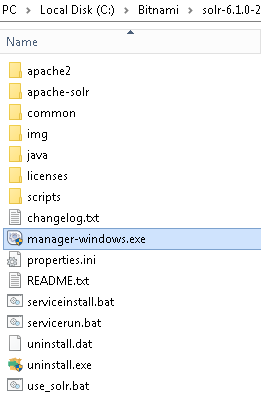
3. Go to Manage Servers tab, then click Stop All
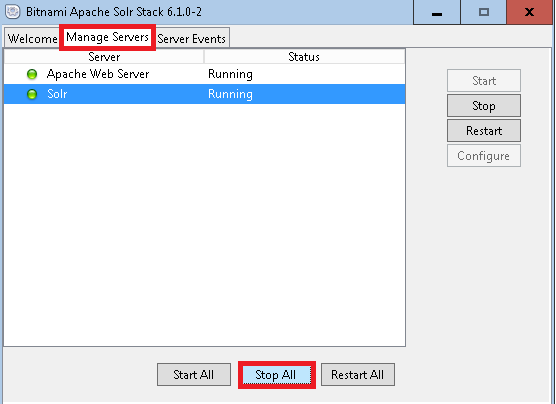
4. Updated the schema.xml files – OR anything else you have to update 🙂
5. Back to manager-windows.exe, then Manage Servers
6. Click Start All
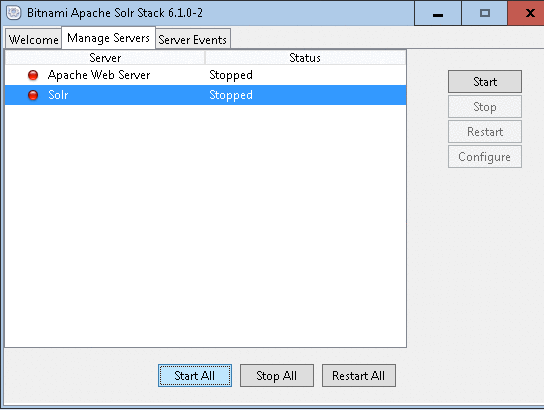
However, the services were hanging after a while and shows as Stopped. Well, after troubleshooting, I figured it out.
Here are the steps you can take to address this issue
Overcoming the issue
1. Navigate to Solr installation folder
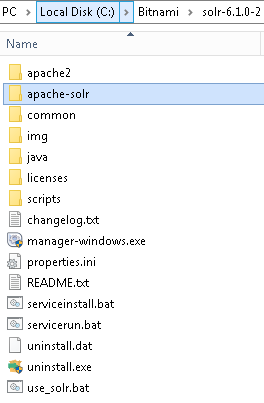
2. Go to apache-solr\logs folder
3. Select ALL files and delete
4. Back to Solr installation folder, and launch manager-windows.exe
5. Go to Manage Servers tab, then click Start All
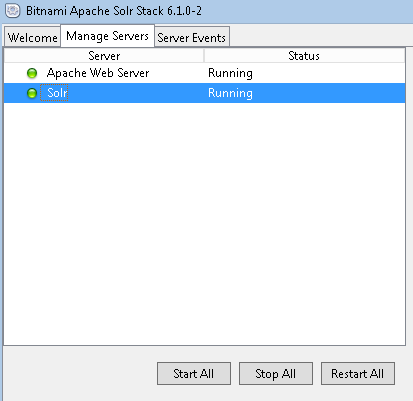
As you can see the services are now Running
Thanks for reading, and hope you liked it!
I’ll see you on my next post!
