In today’s post, I’ll show another tricky to get Solr service started which saved couple hours for install it again.
The story is pretty similar to my last post where I have a Sitecore instance set to use Solr which was up and running, but Solr Server restarted caused by a general failure in the operational system. Well, after that Solr wasn’t starting anymore.
Facing the issue
My environment has Bitnami Solr installed, and the server restarted but once it was back up Solr didn’t work.
1. After Solr server restarted, Sitecore was throwing the follow error
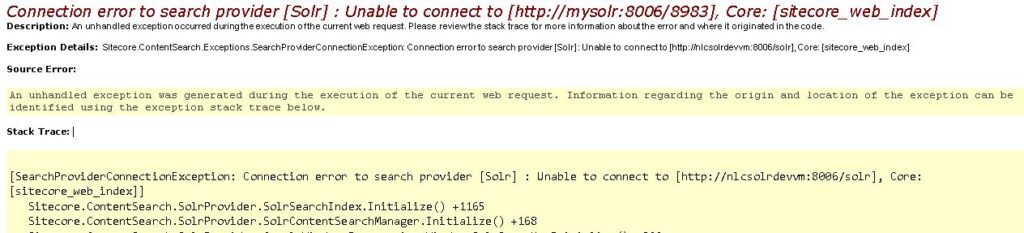
2. Go to Solr server, navigate to Solr installation folder and launch manager-windows.exe
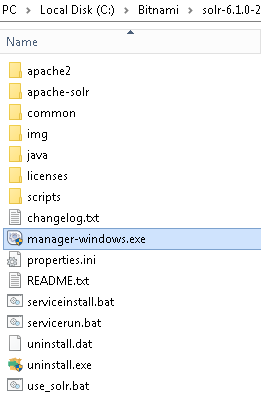
3. Go to Manage Servers tab, and notice Solr is Stopped
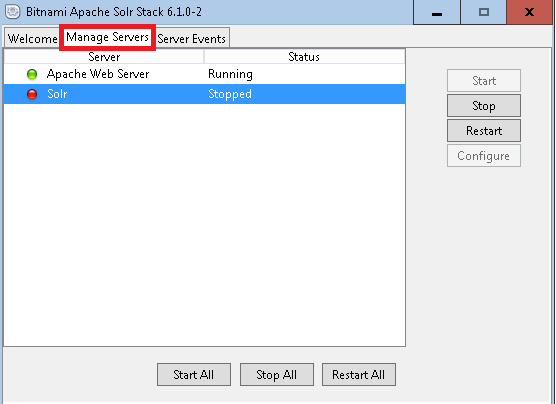
4. I tried Restart All, but no lucky – Solr service back up and then hangs
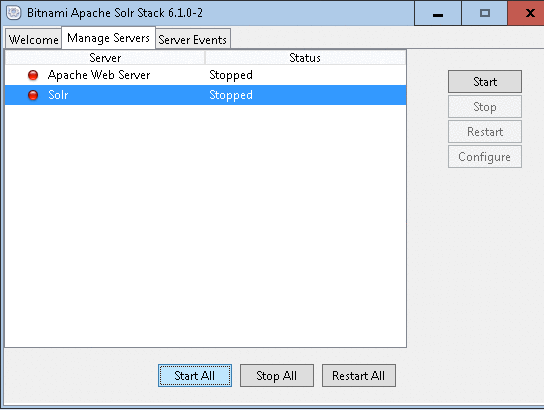
5. Repeat the steps from my old post, and again NO LUCKY!
After a deep troubleshoot, I figured it out. And here are the steps you can follow to address this issue.
Overcoming the issue
1. Open Internet Information Service, find the Sitecore instance which has the Solr configuration set
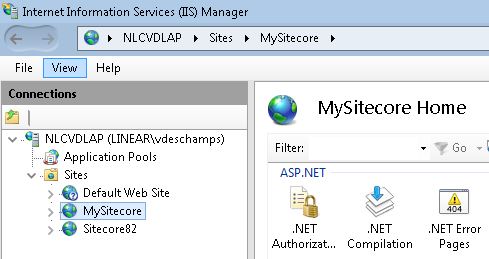
2. Right-click on the Sitecore instance, Manage Website and Stop
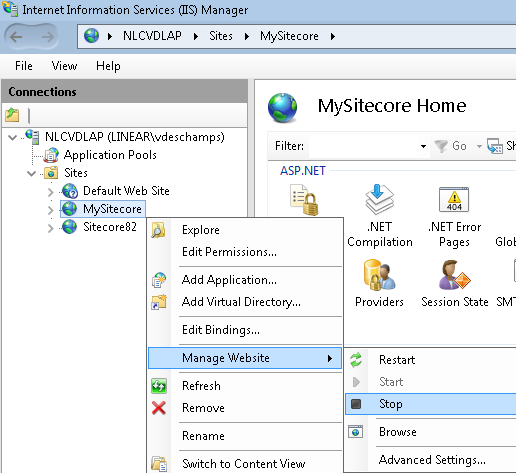
3. Connect to the Solr server, navigate to folder installation and open manager-windows.exe
4. Go to Manage Servers tab, then click Stop All
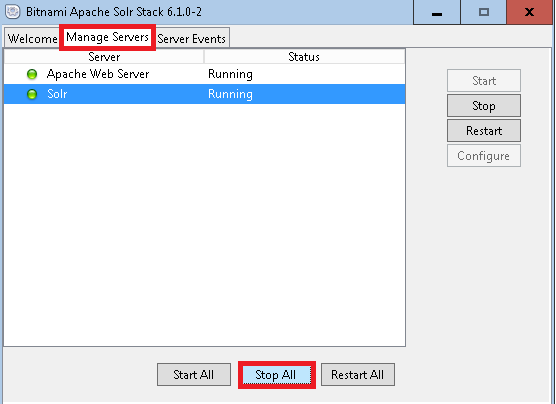
5. Once both show as Stopped, then click Start All
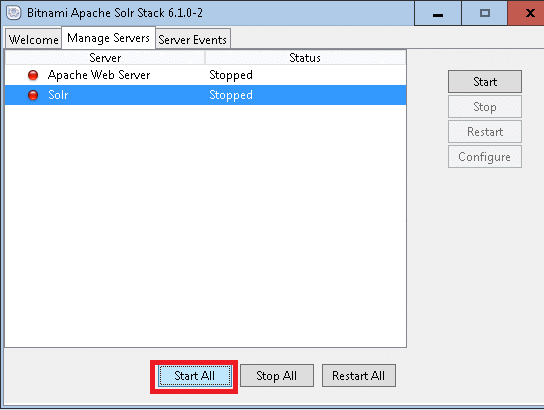
6. Wait for a while, and notice both services are Running and Solr didn’t hang
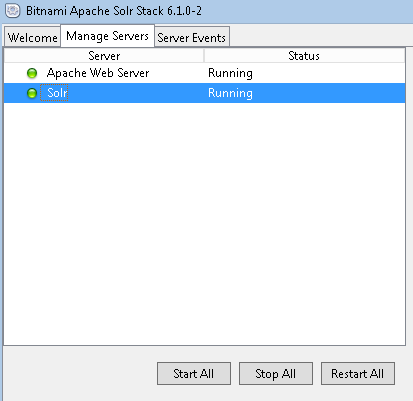
7. Back to the IIS, right-click on the Sitecore instance and Start it again
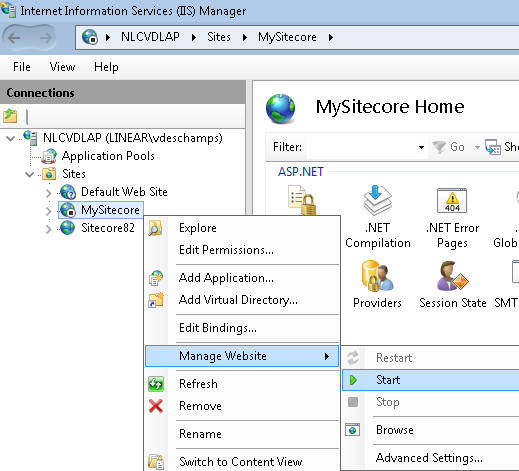
And let’s test it…. browse to your Sitecore instance
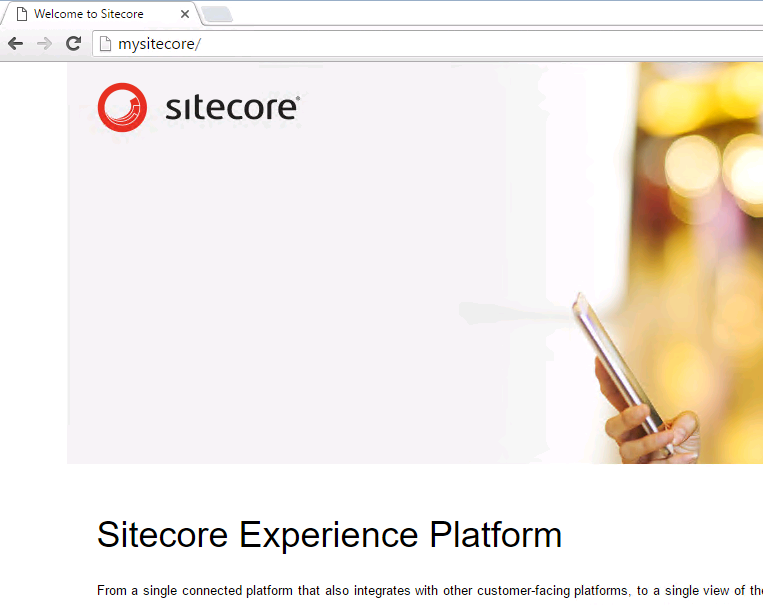
voilà! Sitecore and Solr are now back up!
Thanks for reading, and hope you liked it!
I’ll see you on my next post!

1 comentário em “Sitecore – SOLR is NOT starting trick #2”