A powershell script to “simplify your installation” is provided by the Sitecore 9 Installation Guide, however, you can use a different way where you have to execute every JSON file individually and following a particular order, which is my preferred for now until I better understand the whole process.
After analyzing the JSON files, and post a question on the Sitecore StackExchange, and getting myself with tons of errors during the installations, I decided to create a relation table where would be easier to determine the requirements of every JSON file, then establish a proper order.
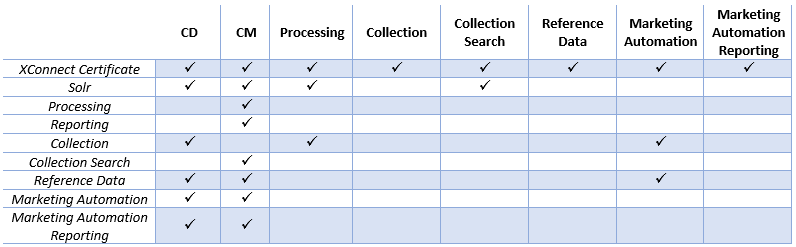
Assuming you already have SQL Server and SOLR in-place, and based in the reference table above, I’ve determined the following order to install XP1 topology without getting stop due missing prerequisites.
- At the SOLR server, modify and run XConnect-Solr.json and Sitecore-Solr.json
- Create XConnect certificate – I’d recommend to download the XP0 topology and use XConnect-CreateCert.json for that, check the reason here in Sitecore StackExchange
- XConnect-xp1-collection.json
- XConnect-xp1-collectionsearch.json
- XConnect-xp1-referencedata.json
- XConnect-xp1-marketingautomation.json
- XConnect-xp1-marketingautomationreporting.json
- sitecore-xp1-rep.json
- sitecore-xp1-prc.json
- sitecore-xp1-cm.json
- sitecore-xp1-cd.json
I hope this helps you as it helps me!
Also, I’d recommend the following articles to get you asap working with Sitecore 9
- Setup and basic preparation for Sitecore 9 installation by Toby Gutierrez
- Installing Sitecore 9 to a different location by Artsem Pranshkovich
- How to install Sitecore 9 with the Sitecore Install Framework by George Chang
And last but not least, I special thanks my friend João Neto, who just become Sitecore MVP 2018, and the one that provided initial directions in Sitecore StackExchange.
Thanks for reading!
And I’ll see you on my next post.
Photo by Mitchell Luo on Unsplash



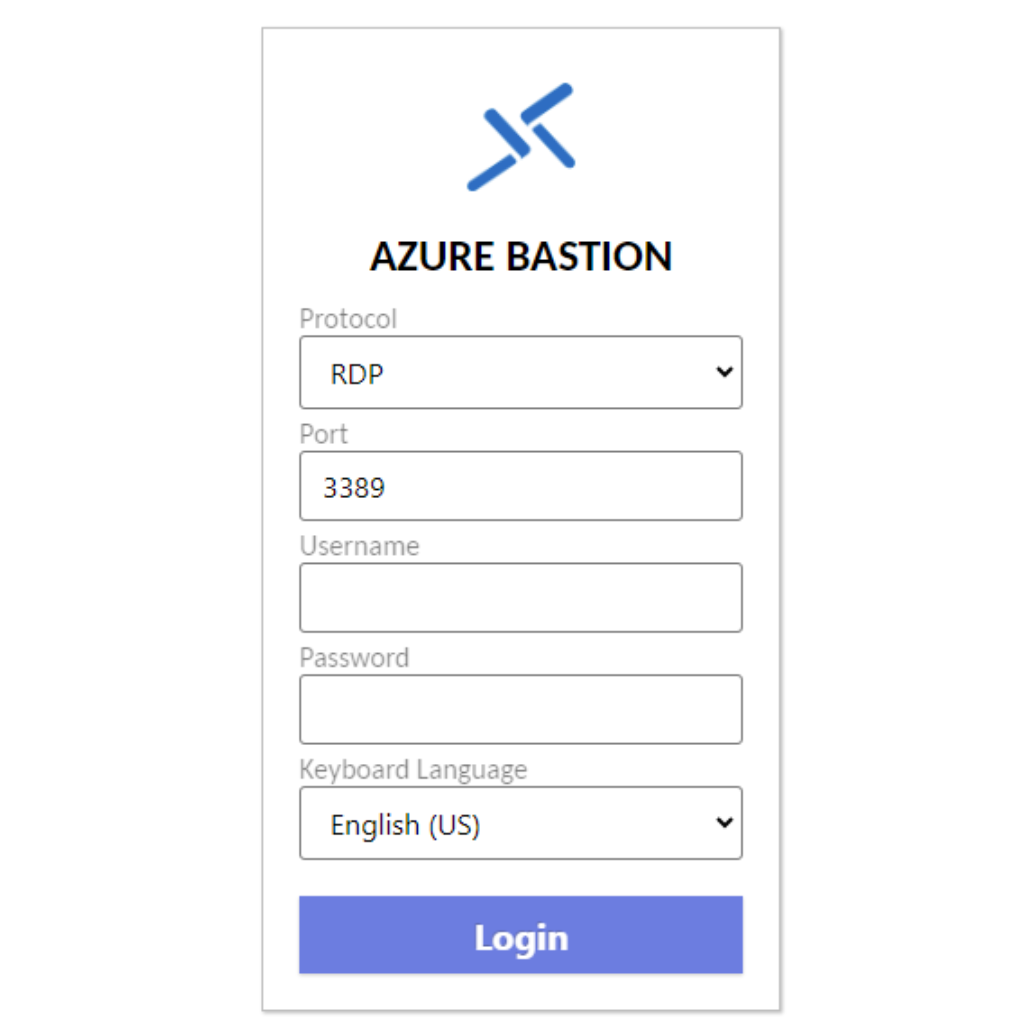
Deixe um comentário