In today’s post I am going to show you how to Backup an Azure App Service and keep your application protected.
Before I start to show you how to backup an Azure App Service, let me explain a couple things
Requirements
In order to have the backup feature enabled, you must fill all the requirements up front as follows
- A Standard, Premium or Isolated App Service Plan tier
- A Storage account and a container in the same subscription as the App Service that you are going to enable the backup
Once you met the requirements, it’s time to know what you can backup from an App Service
What is part of the backup?
When you enable the backup, the following items are going to be backup out-of-the-box and you cannot change it
- App configuration
- File content
The only thing you have to choose is whether or not you want to select databases connected to your application to include with your backup.
In addition to that, you should be aware of some restrictions for the usage of the backup feature
Restrictions
You should check if any of the restrictions here could impact your ability to have backups somehow
- Backup cannot exceed 10GB, and this is the total even if you are backing up databases along with your application
- Backups of TLS enabled Azure Database for MySQL or PostgreSQL is not supported, if you ended up configuring the backup, you will get failed backups
- Storage account with firewall enabled is not supported, if configured you will get failed backups
- In-app MySQL databases are automatically backed up without any configuration. If you make manually settings for in-app MySQL databases, such as adding connection strings, the backups may not work correctly.
Configure Backup
Navigate to your App Service, and look for Backups (1) and choose Configure (2)
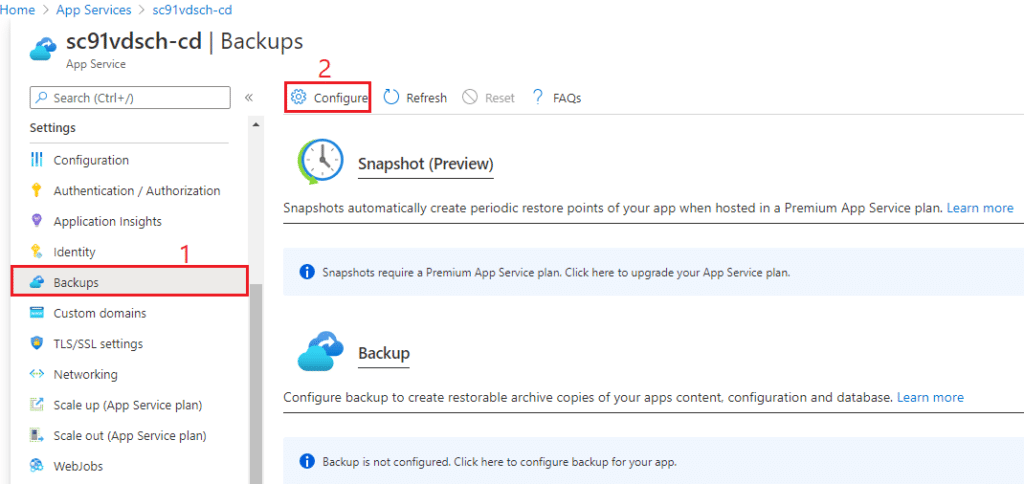
You will be asked to provide a Backup Storage, click in Storage Settings to choose one
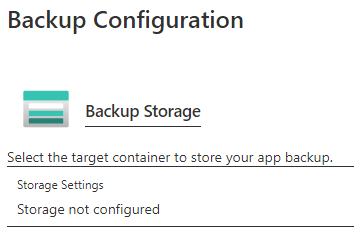
Then, choose the appropriate Storage account (1), and the Container (2) you want to store your backup content and press Select (3)
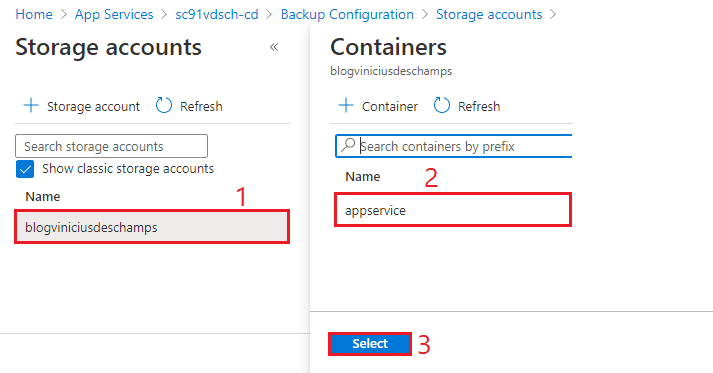
You will be redirect back to Backup configuration, and it’s time to set a Backup Schedule, otherwise you will need to run it manually
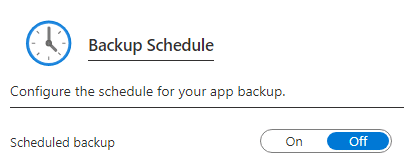
Change Scheduled backup from Off to On (1), and change the settings (2) accordingly to your backup policies
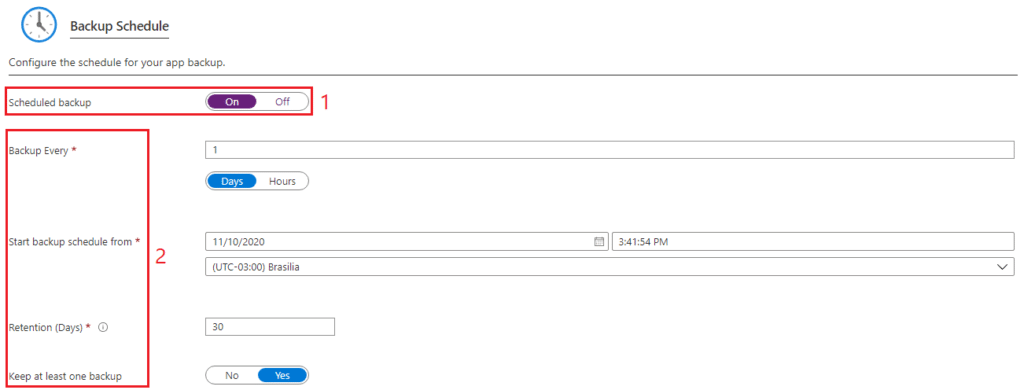
And last but not least, you can also configure the Backup Database but check the notification Azure provides
Select the databases to include with your backup. The backup database list is based on the app’s configured connection strings. Note: the maximum size of content + database backup cannot exceed 10GB. If your database is large and growing, use Azure Backup for database backup instead.

And finally, review everything and hit Save
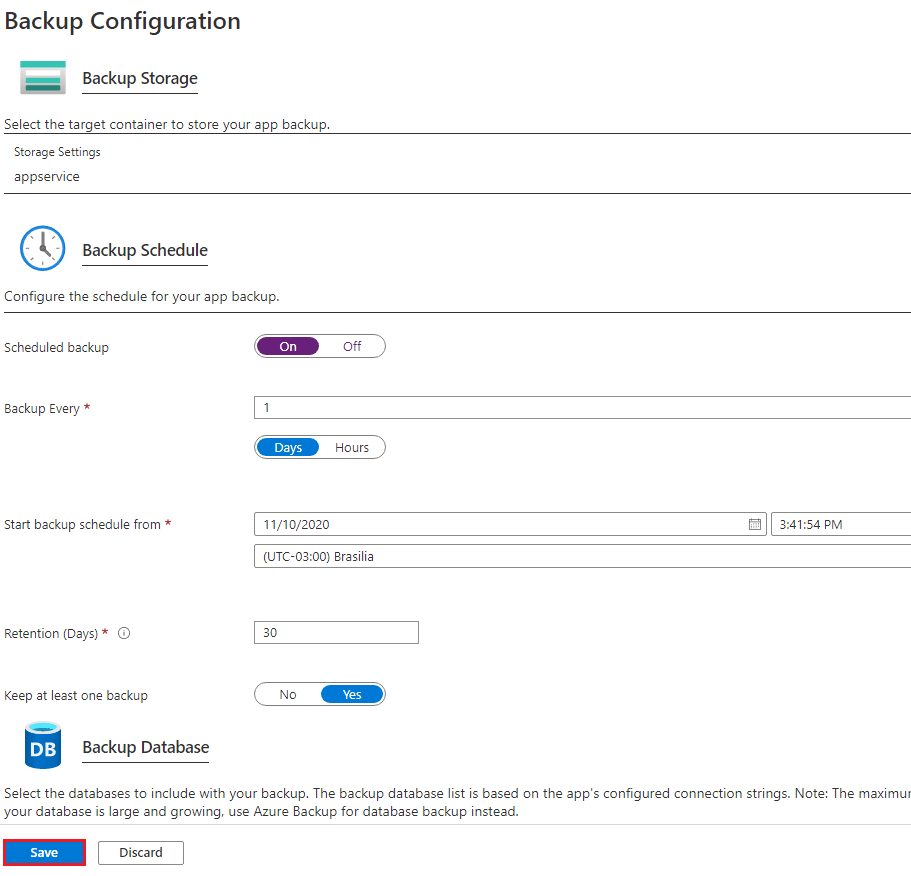
Depending the way you have configured your backup, the execution won’t happen until the time matches the configuration, so you can click Backup (1) and see its Progress without the need to wait until the next window
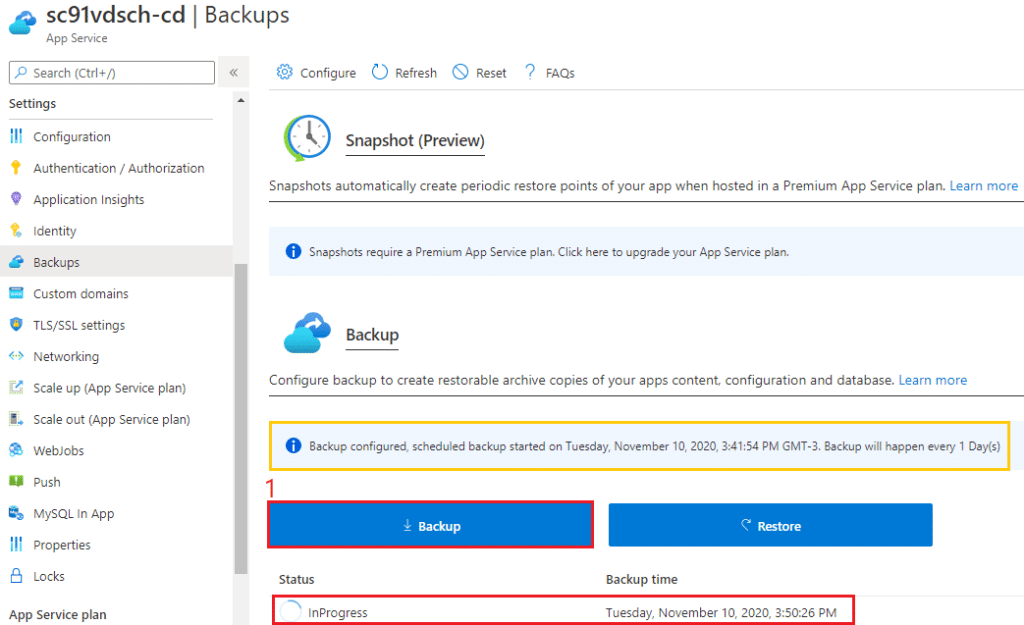
And that’s it!
I hope you liked it, and I’ll see you on my next post.
Photo by Clarissa Watson on Unsplash




Deixe um comentário