In today’s post I am going to describe how to check the Application Insights Data Usage and to understand how it could affect your monitoring.
Application Insights
Application Insights is a powerfull resource part of the Azure Monitor toolset that enables you to monitor your application and designed to help you continuously improve performance and usability.
As you know to use Application Insights you need to install a small instrumentation package in your application, and set up an Application Insights in the Microsoft Azure Portal. Once that happen, the instrumentation monitors your app and sends telemetry data to your Azure Monitor resource.
Pricing
The pricing model is based on the volume of telemetry data that your application sends. Besides the data ingestion, you can also be charged by data retention.
Data ingestion
Basically, it is the data sent by your application to Application Insights, and you have 5GB per billing account per month at no charge. Once you exceed the 5GB, you will be charged per GB.
Data retention
It is the retention period you want to keep your data ingested available. Application Insights includes 90 days of data retention, and longer retention will incur additional charges.
You can only choose the following retention periods: 30, 60, 90, 120, 180, 270, 365, 550 or 730 days.
Daily Cap
In summary, it is a way for you to limit the daily ingestion of telemetry from your application to Application Insights. By default, the Daily Cap is 100GB/day
What happens if you hit Daily Cap?
The idea is to never hit the Daily Cap, otherwise, you lose data for the remainder of the day, and you can’t monitor your application.
Application Insights Data Usage
In order to avoid hitting the Daily Cap and learn more about your Application Insights Data Usage by going to your Application Insights (1), then select Metrics (2)
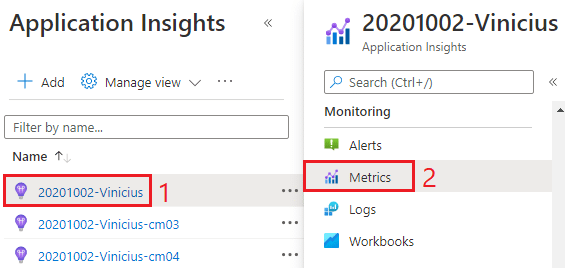
In Metrics, select Metric Namespace (1), type data (2) and choose Data point volume (3), then click at the check symbol (4)
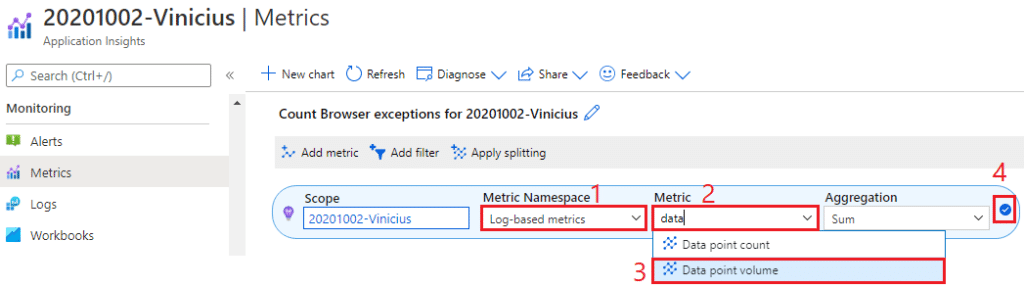
As you can see in the Last 24 hours (at your right side) my Application Insights ingested 8.1GB which means I shouldn’t get hit by the daily cap anytime soon.
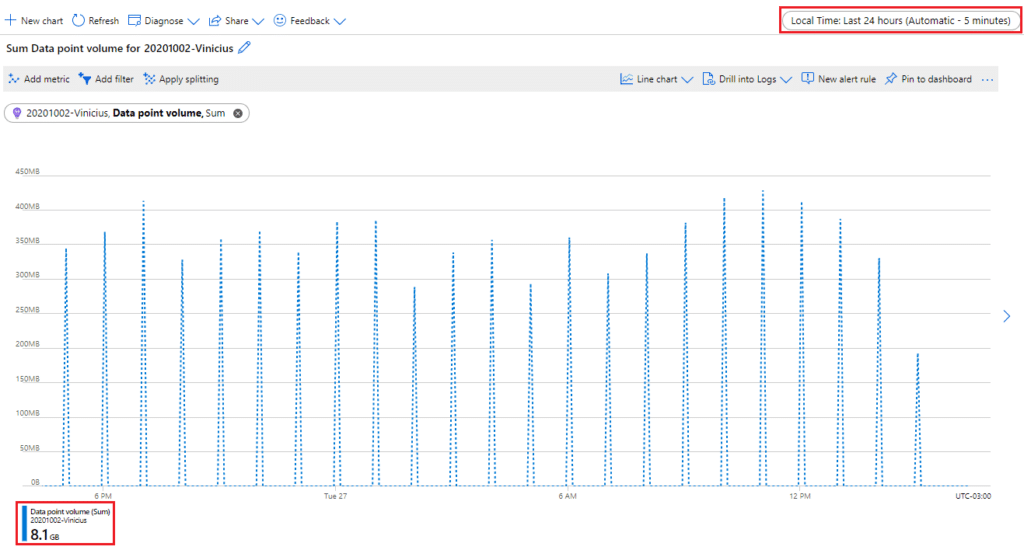
And that’s it!
I hope you liked it, and I’ll see you on my next post.
Photo by Mark König on Unsplash




Deixe um comentário