Wouldn’t be great to get an inspection in your Sitecore instance prior to deliver it either to development or in a production environment?
Well, couple weeks ago while discussing some points about Sitecore instances, my colleague João Neto introduced to me the Sitecore Diagnostics Tool which seems to be a great tool where you’ll be able to automatically diagnosing Sitecore sites.
The first thing to do, let’s download and install the tool! The installation is a pretty straightforward process but if you prefer, I’ve listed the instructions here.
Assuming that you’ve installed the SDT, let’s move forward and click Next in the Welcome Screen
Configure resources to run diagnostics on
At this point, you can either select a Local Sitecore Instance or an SSPG Package, for now, I’ll choose a Sitecore instance previously installed, and click Next
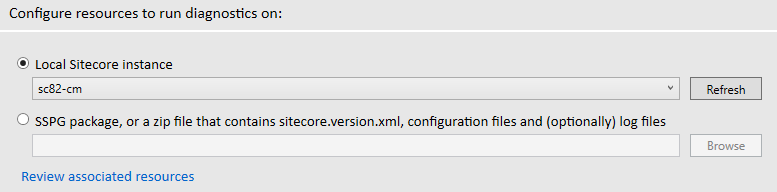
Select tests to run by choosing appropriate categories
Here you’ll be able to choose what sort of tests will be applicable to your Sitecore, and in which categories would you like to review it.
For example, my local Sitecore is a Content Delivery node and I’d like to check for Server Configuration then I’d choose as follows
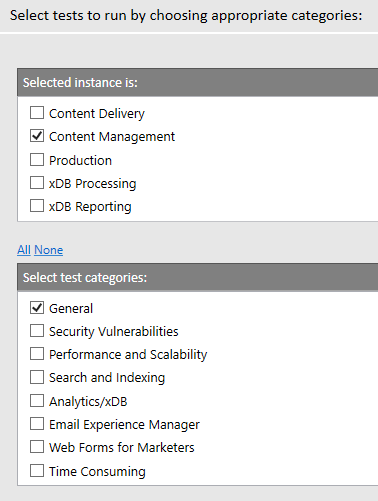
And click Start to perform the test.
It shouldn’t take long but you will see a similar Running diagnostics screen
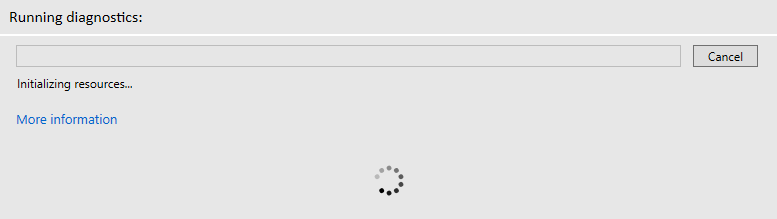
Once tests are completed, you’ll receive a notification that Analysis completed then click View Results at the bottom

And View the results here, simply click on the C:\users\…\SitecoreDiagnosticsReport link – just in case you missed, the reports are located here C:\users\[username]\Documents\Sitecore\Diagnostics Tool\
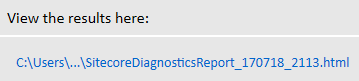
Once you open the HTML file, it will look like the image below
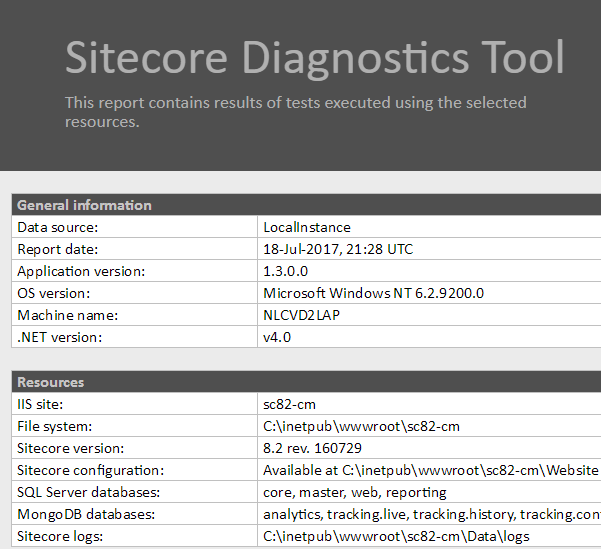
By scrolling down in your report, you’ll notice some warnings and errors if any. For example, my report shows that I forgot to enable couple config files as you can see
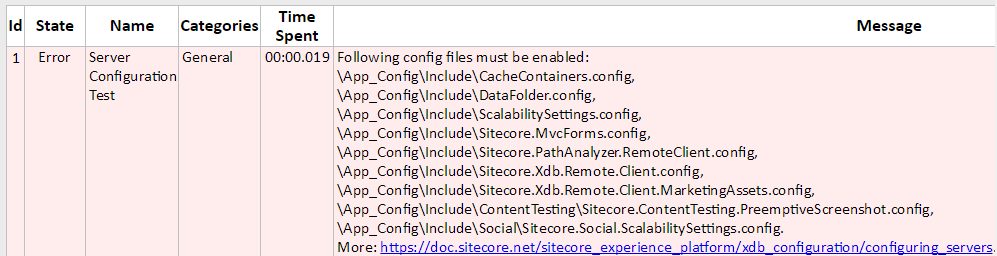
Before moving forward and let everyone knows that the Sitecore is ready to go, I’ll need to fix those issues and guarantee that my Sitecore that plays Content Management role is properly set.
Once I get the errors fixed, the best thing is that you can simply click Restart at the bottom, and all the options from the last test will be automatically chosen for an easier way to verify your instance again.
I hope you liked it, and thanks for reading!
And I’ll see you in my next post.



Deixe um comentário