I’ve started to work at the Continuous Integration & Continuous Delivery part in a Sitecore project. As I am not familiarized with the process, I decided to create my very first Sitecore project/solution in Visual Studio, and also following the requirements of the project, installed Unicorn on it.
While I was installing Visual Studio, I have provisioned a Sitecore 9.1 locally, and a Platform as a Service in Azure.
Eventually, I got everything up and running, and my project was being deployed successfully to my local environment and to Azure. It’s time to check Unicorn, and see how things works, let’s test in my local environment first
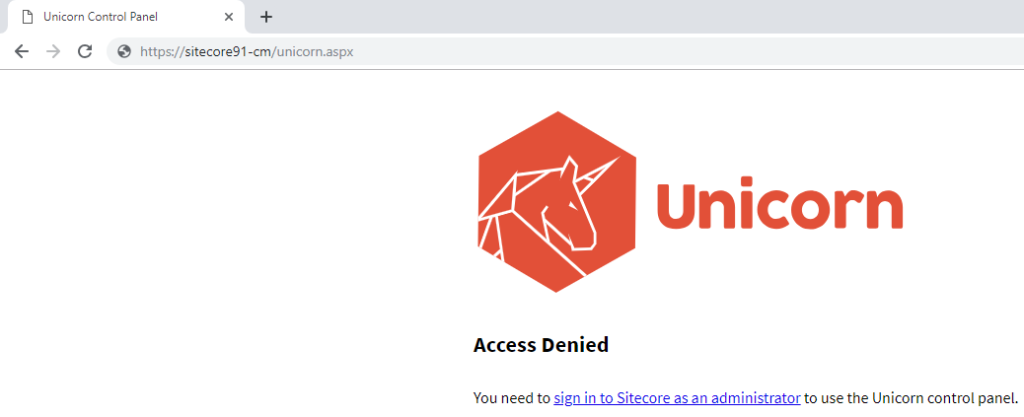
Looks like I have to sign in to Sitecore as an administrator
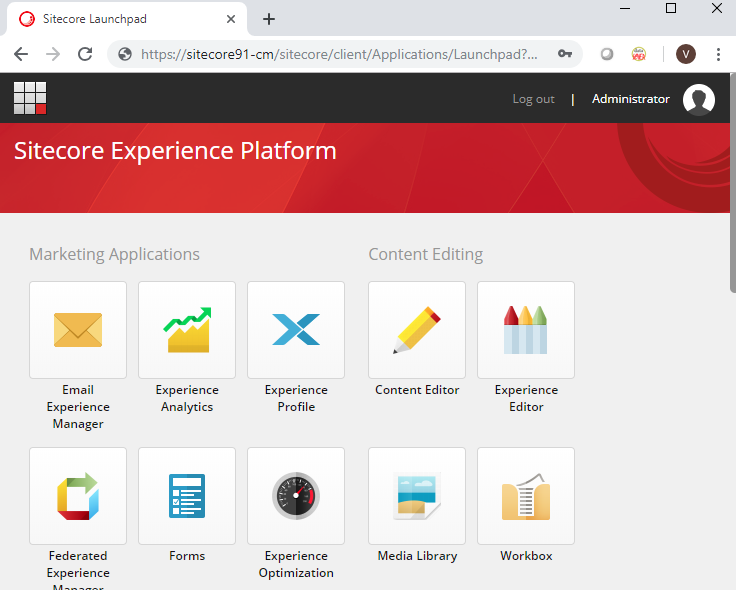
Now, let’s back to Unicorn.aspx
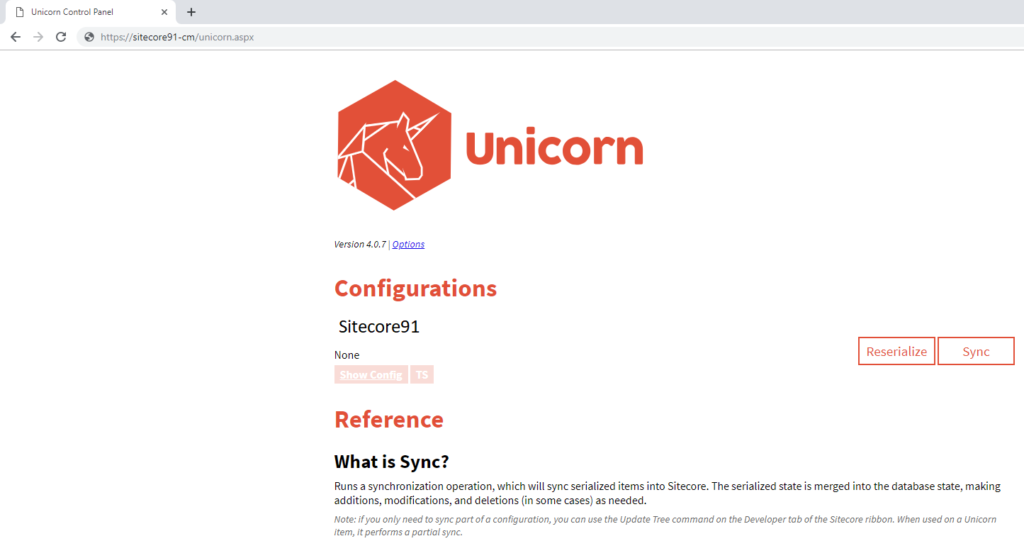
Looks like it works, AWESOME! Now, let’s check in Azure…

….And as expected it is asking to sign in to Sitecore as an administrator
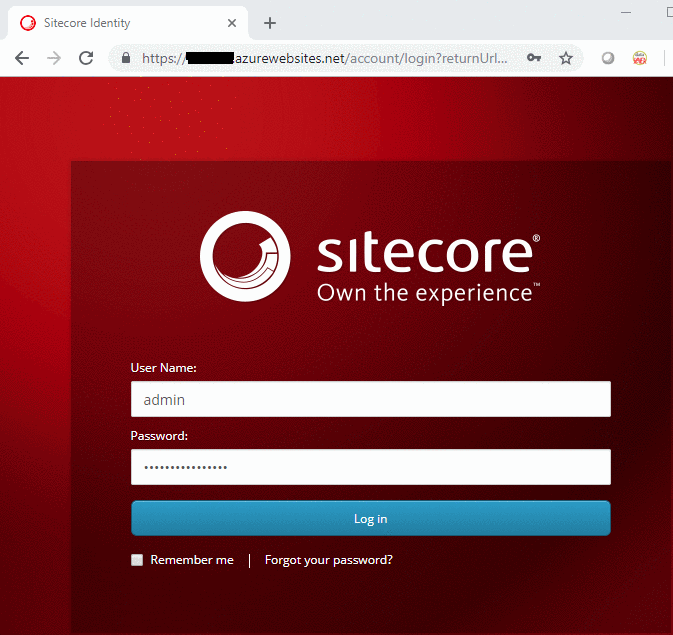
Weird! I am getting an infinite loop
I decided to use Sitecore Slack, so I accessed the #Unicorn channel, raised my issue and faster than I thought Kam Figy replied
Looks like you are using Sitecore Identity, please enable IdentityServer configuration file
Not sure if you heard that Sitecore 9.1 has introduced Sitecore Identity, “a mechanism to log in to Sitecore providing a separate identity provider, and makes it possible for you to set up SSO (Single Sign-On) across Sitecore services and applications“
In my Sitecore PaaS in Azure, I have installed Sitecore Identity during Sitecore provisioning while in my local environment I didn’t, that’s the reason it was working fine locally!!!!
The file Kam Figy mentioned is located at ..\..\Include\Unicorn and named Unicorn.UI.IdentityServer.config.disabled, you should simply remove the .disabled to reload Sitecore page!
Please note that
This file enables the Unicorn control panel to work with authentication in Sitecore 9.1 and above.
This file should not be enabled on versions of Sitecore prior to 9.1
And just for the record, the sentence above is the comment line inside of Unicorn.UI.IdentityServer.config file!
I hope you liked it, and I’ll see you on my next post
