1. Access the website and look for Available only as a ClickOnce installer
2. Click Install and Launch
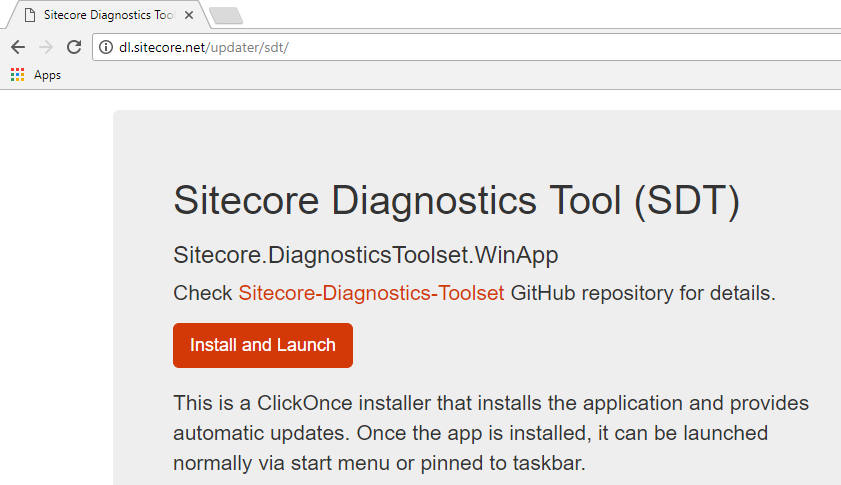
3. Launch the Sitecore.DiagnosticsToolset.WinApp.application file
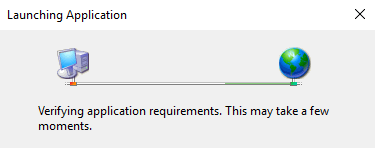
4. Wait until it asks you to install the application, and click Install
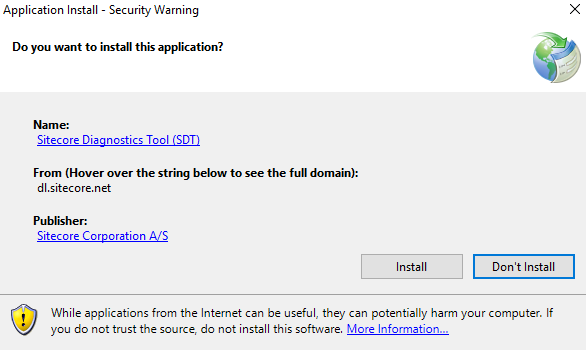
5. After click Install, the download starts and afterward you might be prompted to provide administrative privileges to complete the installation
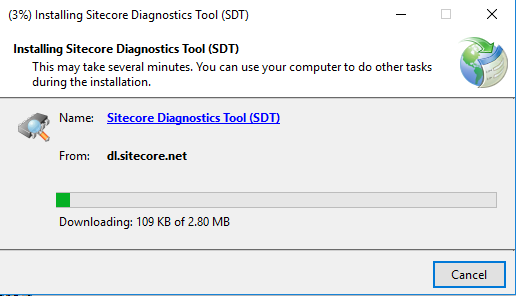
6. Once you’ve installed it, you’ll see the Welcome screen as follows
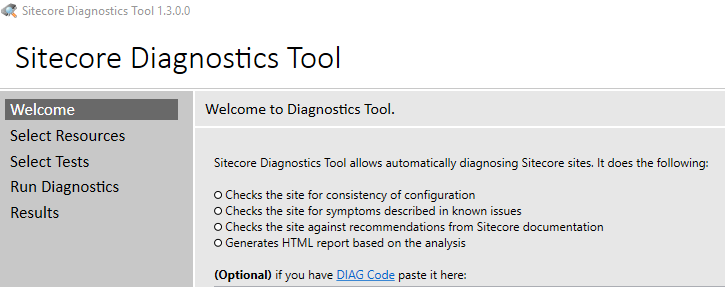
If you came from the post Using Sitecore Diagnostics Tool, it’s time to back and see how things works! Otherwise, I’d recommend also back there and check it out!
Thanks for reading, and I’ll see you in my next post!
