I think at some point you will be at the same scenario as I was today: a brand new Sitecore 9.1, everything looking good, working, fully functional, easy peasy, so you decided to send a quick note to your team
Hey folks, new Sitecore environment is ready!
See you all on tomorrow!!!!!!!
And out of the blue someone just replied
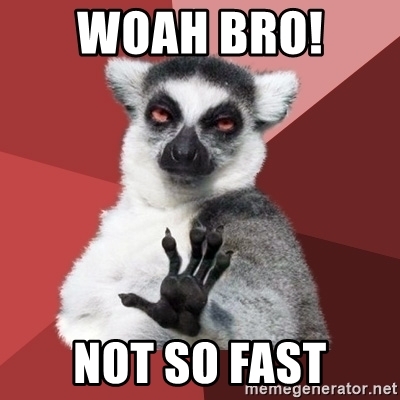
“I’m trying to access the CM, and I am being redirected to SitecoreIdentity.ourdomain.com. I think there’s a typo there, it should be SitecoreIdentity.ourdomain.com, shouldn’t it?”
And a couple minutes ago you were already feeling proud, calling for the day, and now you will have to redeploy EVERYTHING again….
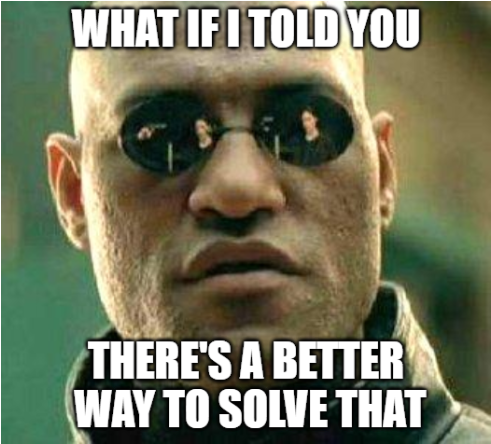
- Open a Notepad as Administrator
- Choose to open a file, and navigate to [Your_Sitecore_CM]\App_config\Sitecore\Owin.Authentication.IdentityServer and open the file Sitecore.Owin.Authentication.IdentityServer.config
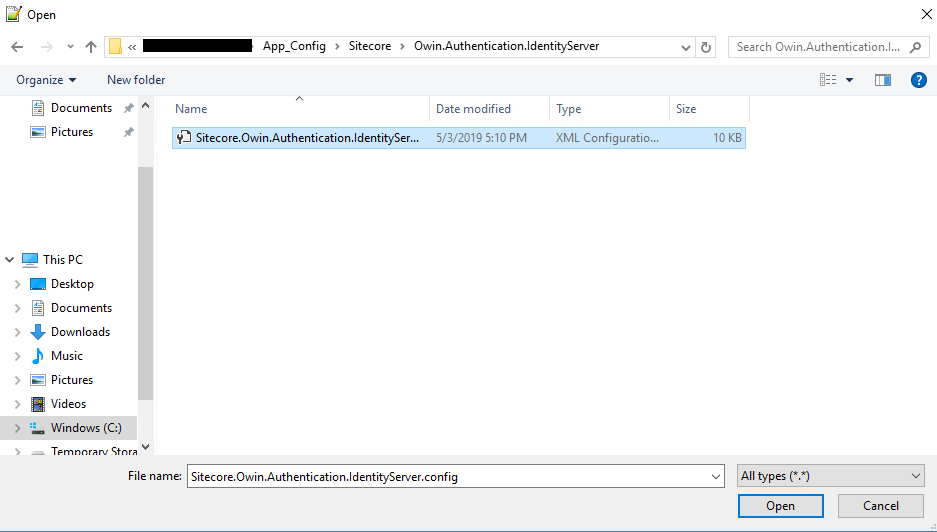
3. Look for the following entry <sc.variable name=”identityServerAuthority” that should be in the first lines

4. Then modify its value, which in my case is SitecoreIdentity.ourdomain.com

5. Save the file, and recycle the Application Pool of your CM server
IMPORTANT: Please note that depending in how you have deployed your environment, the SSL for SitecoreIdentity has a typo too and you will need to generate the certificate again.
If you are working with self-signed certificates for your non-production environment, have a look in our SSL series
I hope you liked it, and I’ll see you on my next post.
