One of the benefits in have your application in the cloud is the possibility to easily change existent resources almost in real time to accommodate a specific situation.
And it also applies to Azure Web App where you can Scale Up and/or Scale Out your application.
Scale Up
Scale Up, also known as Vertical Scaling, allows to add or remove resources to the server in order to meet the client needs.
Important note: Scale Up often requires making the system temporarily unavailable while its being redeployed. Therefore, it’s less common to automate vertical scaling.
Scale Out
Scale Out, also known as Horizontal Scaling, allows to add or remove instances of the existent server
Since Scale Out will add or remove copies of an existent server, the application continues running without interruption as new resources are provisioned.
How to Scale Up a Web App
Go to your App Service, and under Settings click Scale up (App Service plan)
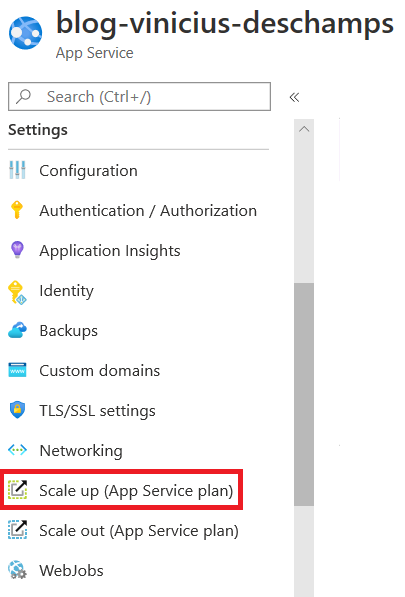
You will see all the available options to scale up the App Service
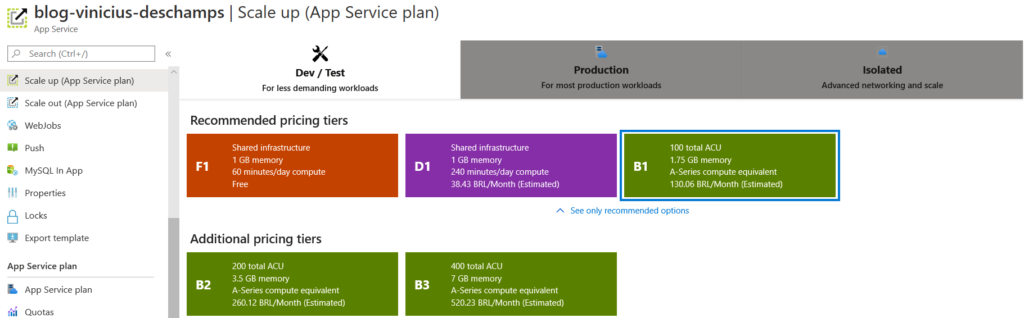
For this step by step, I am going to choose B3 but feel free to navigate over Production option as well, then hit Apply
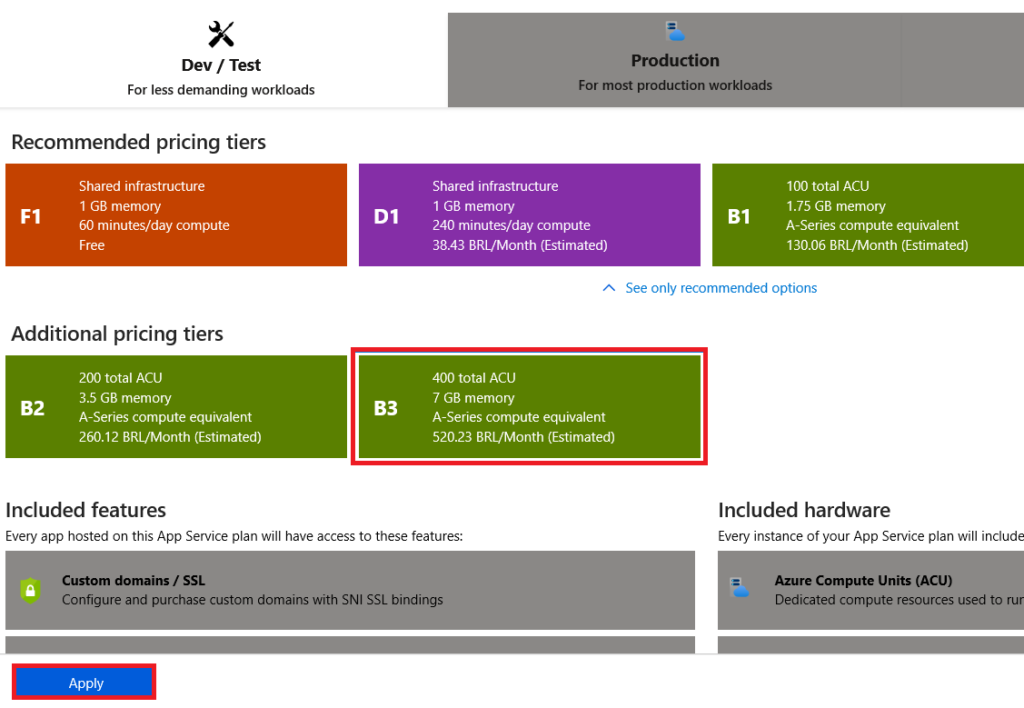
At the top right, you will receive a similar notification saying Updating App Service Plan
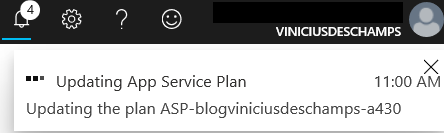
and if everything goes well, you should receive a message like that
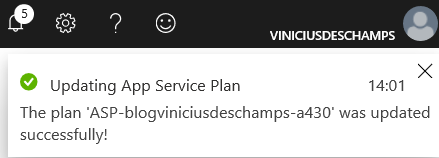
Althought, for some reason you missed that, go to the Overview and look for App Service Plan, and see there’s your-app-service-name (B3: 1) as the B3 represents the Tier chosen in the Scale Up process

How to Scale Out a Web App
Go to your App Service, and under Settings click Scale out (App Service plan)
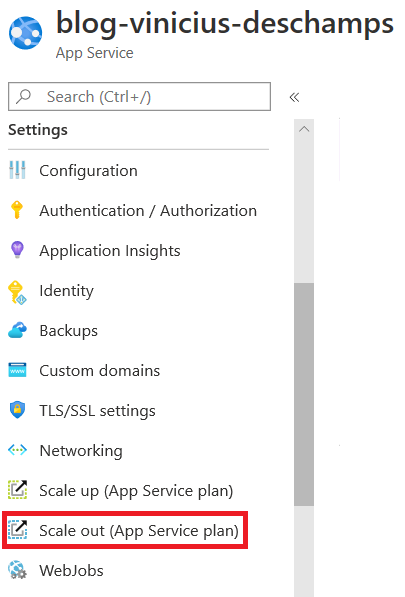
You will see all the available options to scale out the App Service
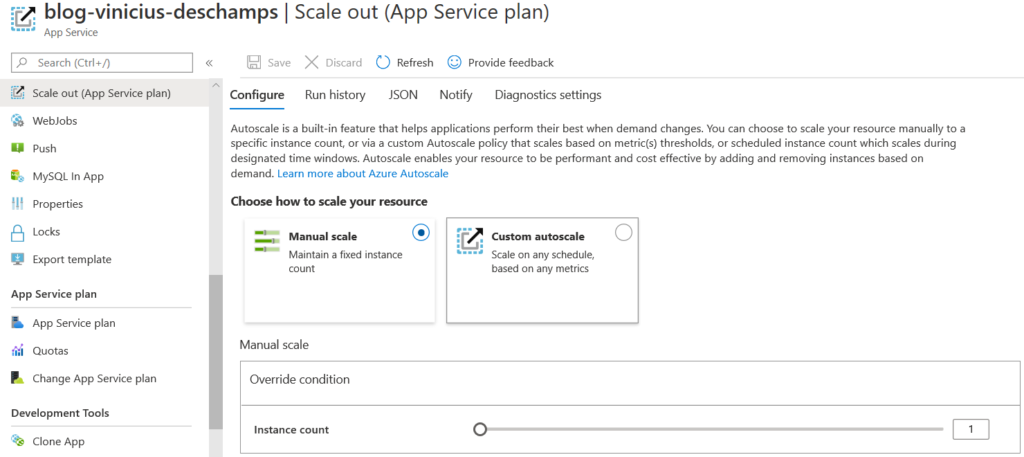
For this post, we are going to leave Manual scale, and change Instance Count to 2 (step 1) and hit Save (step 2)
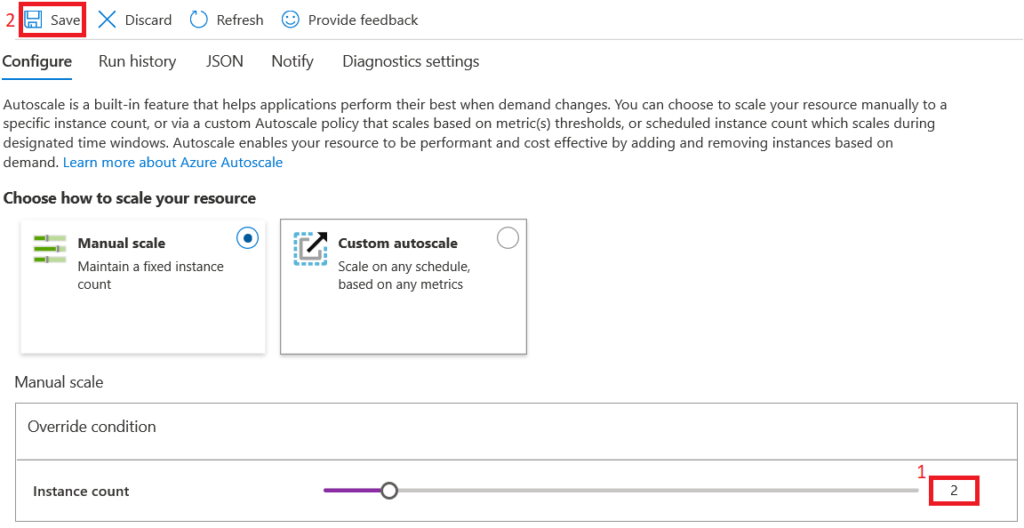
At the top right, you will receive a similar notification saying Updating autoscale configuration
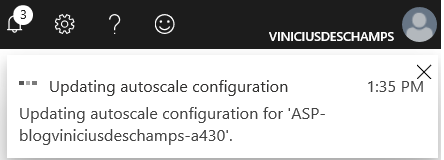
and if everything goes well, you should receive a message like that
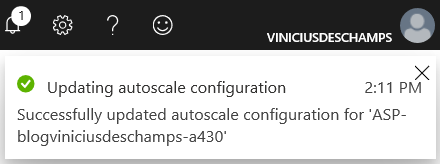
Althought, for some reason you missed that, go to the Overview and look for App Service Plan, and see there’s your-app-service-name (B3: 2) as the 2 represents the number of instances configured in the Scale Out process

And that’s it!
I hope you liked it, and I’ll see you on my next post.
Photo by Bill Jelen on Unsplash

1 comentário em “Azure Web App Scale Options”