Lately, when you get a fresh Azure Subscription there are a couple problems you might face, so don’t freak out, specially if you see the following message while provisioning an Azure SQL This location is not available for subscriptions
I had a brand new Azure Subscription, and already provisioned some resources but when I tried to create an Azure SQL Server the issue came up
This location is not available for subscriptions.
…or, most recently, you probably get a self-explainatory error
Your subscription does not have access to create a server in the selected region.
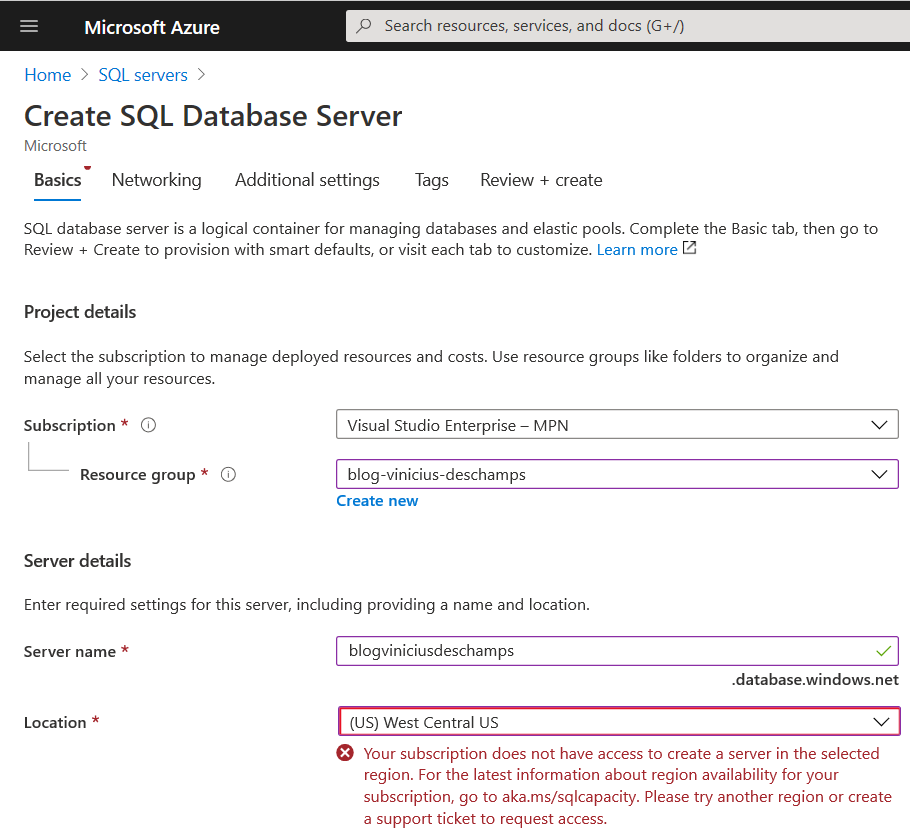
Solving the problem
Azure SQL Capacity
The informational error says to go to https://aka.ms/sqlcapacity which I did, and since I am using an MPN Subscription, where I receive credit on my account, it says “Select a region to see which offers are available with Azure credits”, and West Central US it seems available
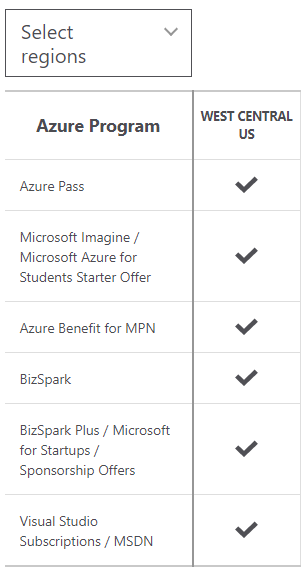
Azure Help + Support
Click at the Portal Menu (sandwich icon), and click Help + Support
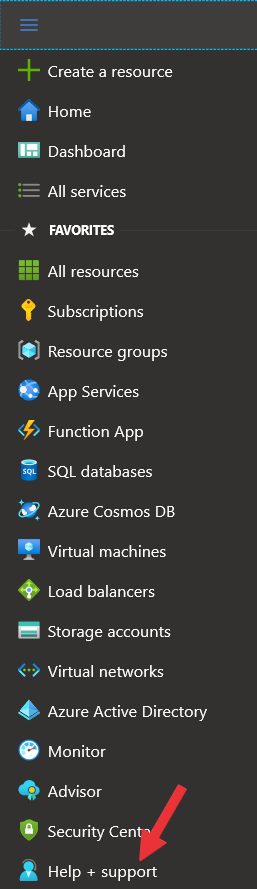
Then click at New support request (1), and fill the fields in order proposed in the image as follows
2. Issue Type – Subscription Management
3. Subscription – ensure you have the correct subscription
4. Summary – briefly describe what’s going on, in this case, I’m simpling adding the error message I am seeing “Your subscription does not have access to create a server in the selected region.“
Then Select problem type (5), Purchase, sign up or upgrade issues (6), and Unable to make a purchase (7) and press Save
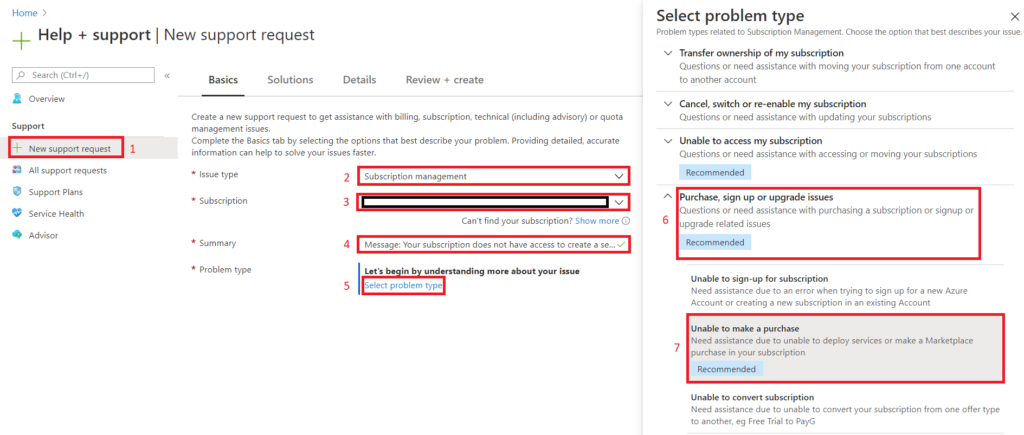
Double check the information provided are correct, and click Next: Solutions >> button
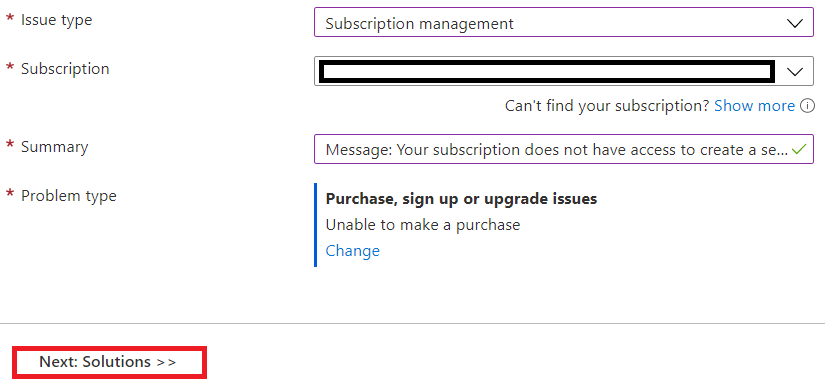
The Solutions won’t help on this scenario, so simply press Next: Details >> button

At the Details, fill the Subscription ID and provide some additional detail about the issue on Issue description
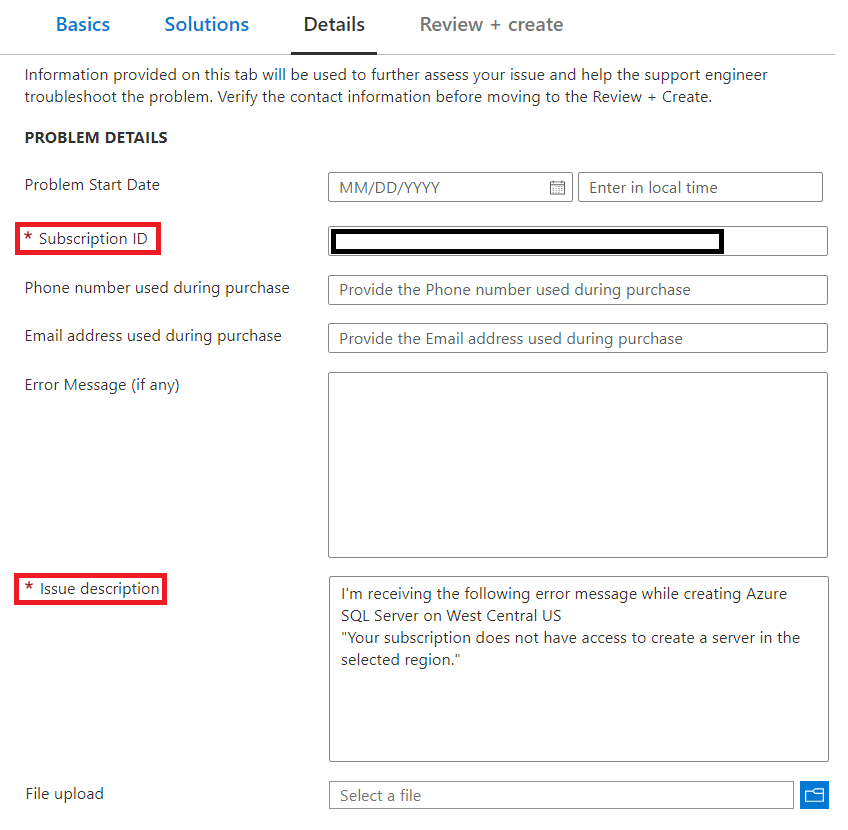
And at the same screen, you must provide Support Method information such as the Severity of the issue – I’d recommend to leave as “C – Minimal Impact” in this case -, the Preferred contact method and the Support language, then press Next: Review + Create >> button
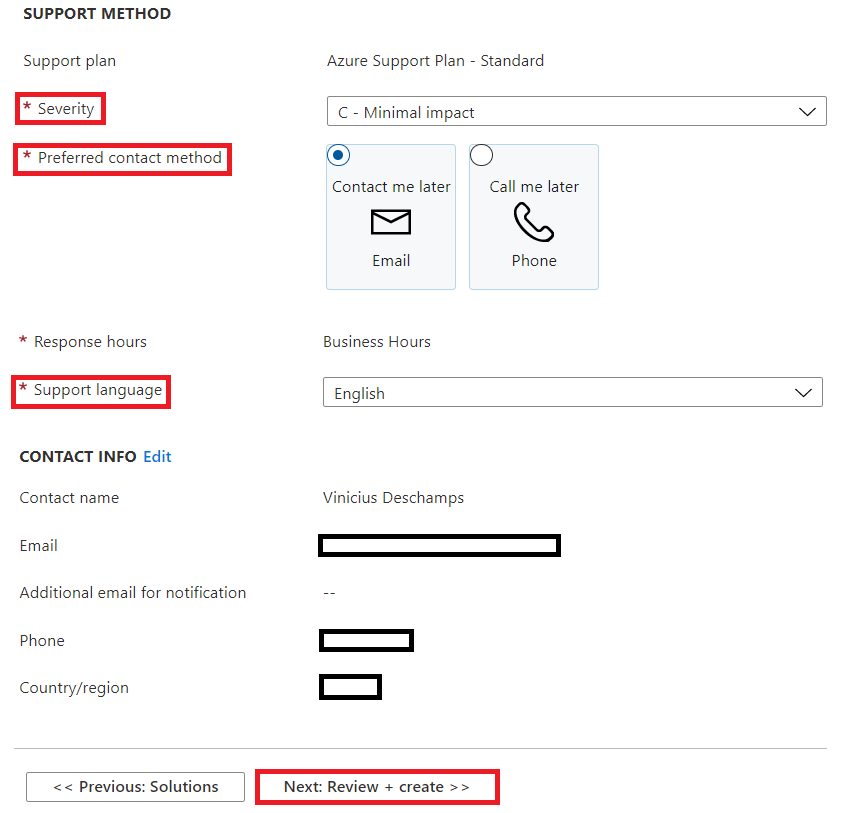
At the last window Review + create, check all the information you’ve provided, ensure it is correct and press Create
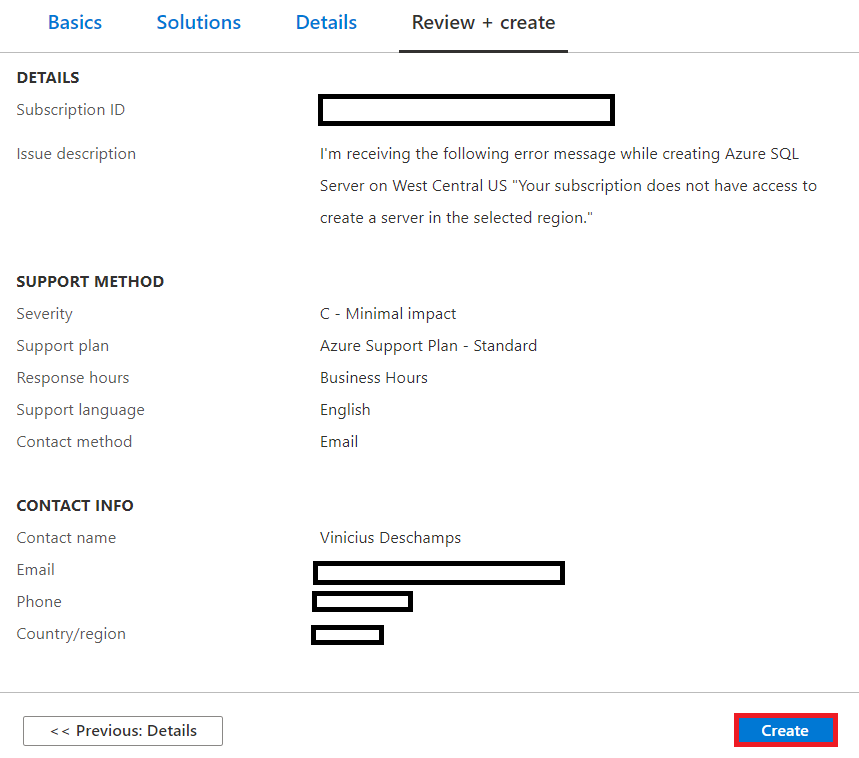
Once you opened the ticket, Microsoft will evaluate your request and return with a solution for you case. Since this is a known issue and easy to be fixed, it shouldn’t take long.
I hope you liked, and I’ll see you on my next post.



Deixe um comentário