Let’s assume you have a Sitecore instance running smoothly and a server change is necessary, for whatever reason, and your first thought is “could not be easier, very straight forward process!”. However, I would say “Not so fast buddy!”
Today, I’ll share an experience I had with a Sitecore instance which had to be moved to another server.
So, my scenario was set to provision a new server, install Internet Information Services (IIS) and the requirements in order to run a Sitecore Instance. Once I have completed this, I did a transfer from OLD to NEW server.
Cool! As it was a straight forward thing, I wasn’t expecting an error showing up. And here is what I got:
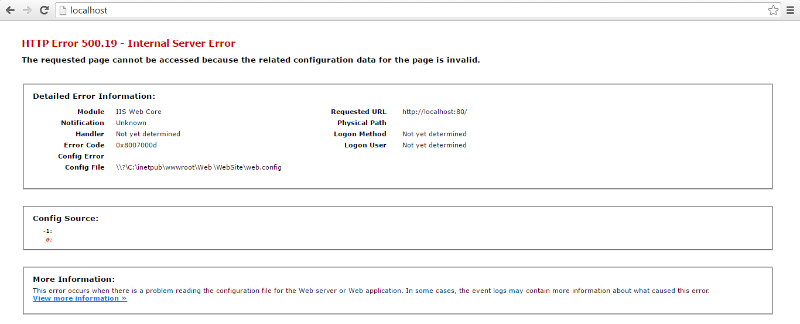
Well, as I said earlier “not so fast buddy!” but at that time I wasn’t in the mood for jokes like that 🙂
Heads up and let’s move forward….. “What did I do?” So, my first step was to check web.config, and unfortunately it was a wrong step 🙁
Still with me? Let’s check a quick thing between NEW and OLD server IIS modules
- NEW Server
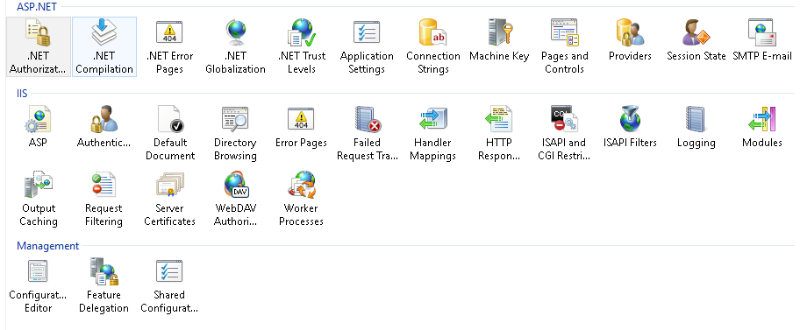
- OLD Server
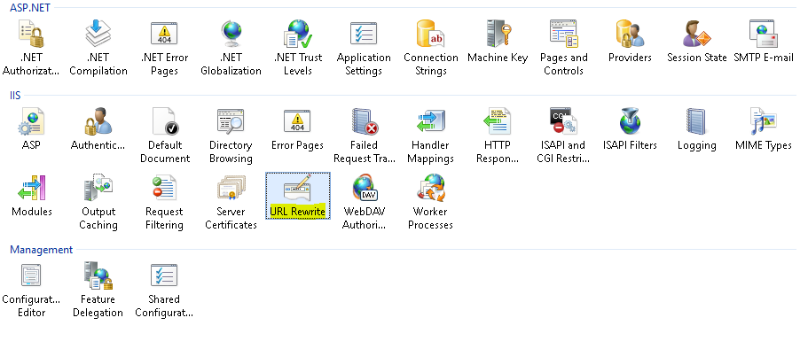
Let’s install it, and see how it goes! Access this link in order to download URL Rewrite Module, then follow the steps below:
- Run urlrewrite.exe, and click Install
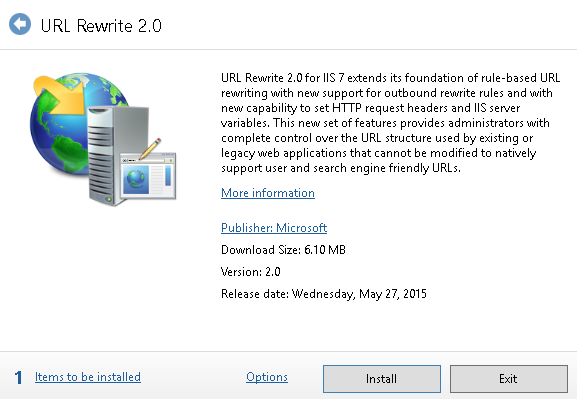
2. Double check it is Rewrite module and click I Accept
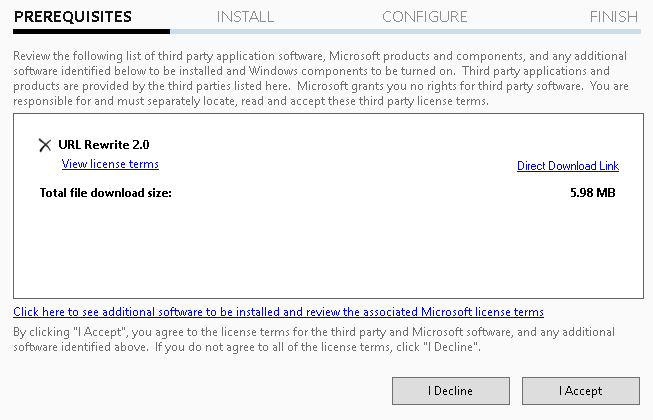
3. Wait for a while until the module installation finishes, then click Finish
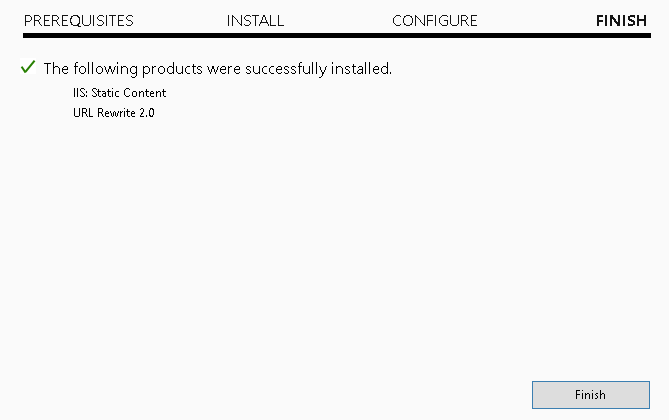
After following the steps above, close IIS Manager and open it again; Then check that URL Rewrite module is showing.
“Everything installed, and what now?”. Well, let’s test it!!!!!!! Open your Sitecore instance in a browser….
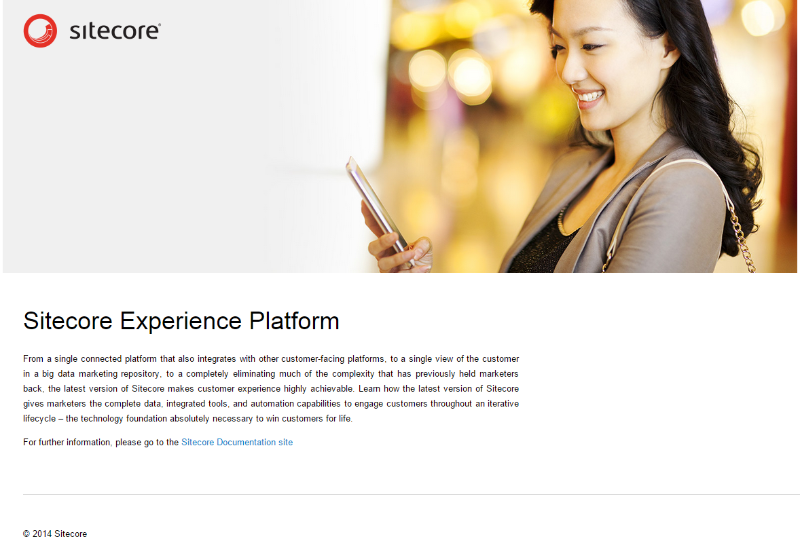
….and voilà, worked like a charm!
Still with me? Take a rest now, you deserve it and I’ll see you on my next post!
