In today’s post I am going to share a challenge that I face from time when I need to deal with Azure Portal Timezones.
UTC Time Range
If you had to guess the timezone you are looking at while using Azure Portal, your best bet would be UTC since it is the standard for most of the resources across the plataform.
However, you might find yourself scratching your head because you are not finding the event, or things at the logs and there’s a reason for it, and is named local time range
Local Time Range
Azure Portal checks your timezone, and reflects it directly in the browser to allow you to chase reports, logs, events, and so on, on your own timezone.
Althought, there are some places within a resource that don’t give you the option to choose between UTC and Local Time Range, and you also might find some cases which even the Time Range is specified at all
Switch Time Range Option
One of the places you have the option to switch the Time Range is in Metrics, where you can change Show time as then choose UTC/GMT or Local

You can also see it at the bottom of the graphic, showing UTC -03:00

And if you switch to UTC, you will see only UTC

No Switch Time Range Option
You will also find places which you don’t have an option to switch, like the Failures in Application Insights

I think until this point we are good, because you will, eventually, figure that you are dealing with your local time and do some maths
No Time Range Info
And there are places, you don’t know which time range is being use and here is how you look like
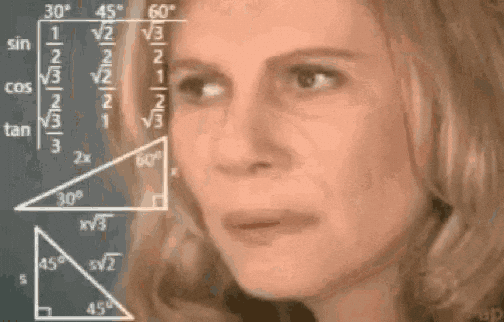
One of the places this happens, is inside of Database Resource Utilization in Azure SQL Server

As you can see there is no indication if this is UTC or Local, and since I don’t use this frequently it always cause a hard time + back and forth to ensure I am looking at the right time.
By the way, and for the record, it is Local Time!
How about you? Have you struggled with Azure Portal timezones?
I hope you liked it!
And I’ll see you on my next post.
Photo by Tristan Gassert on Unsplash
